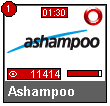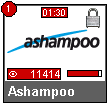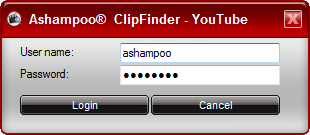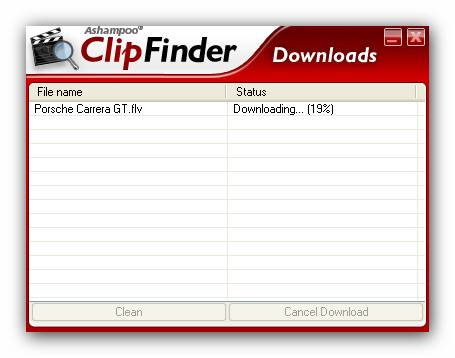Search for video clips
![]()
In "Online Videos" you can search for video clips. There are two ways of doing this. Below you will learn how to search for video clips. |
1. Search all portals at once for video clips
![]()
When you enter a query into "Portal search", Ashampoo ClipFinder is designed to systematically scan all portals at once for matching clips. With a click on the "Search" button next to the input field, Ashampoo ClipFinder starts the search. (Click here for a example video)
|
Open as many searches as you like using different search words: |

Use the "+", in order to open a new query. Enter the search item as usual. Click "X" to close the query tab.
|
2. Search only one portal for video clips
![]()
If you do not want to automatically search all video portals for clips matching your search term, you can also search the portals separately. Within Ashampoo ClipFinder's main screen all video portals are listed. Each of these has its own search box, where you can simply enter your query. You start the search by clicking on the adjacent "Search" button. Some video portals offer "Advanced Search" options. Here you can specify further search criteria. Please note that those criteria can be different depending on the various video portals. |
Play video clips
![]()
With a double-click on a particular clip it will start playing. Depending on the video portal you may have to click an additional play button within the video clip to start it. |
Realtime preview
![]()
To see the realtime preview, please select a videoclip. On mouse-over you can see a realtime preview. Depending on the length of the clip, it takes some time to generate the preview.
Note: Please ensure that "show video preview" is activated in the settings menu. |
|
|
The red circle indicates that the realtime preview is loading. You can view the video immediately, without portal login. |
|
The padlock indicates that you have to enter your username and password of the respective portal, in order to be able to see the realtime preview. |
Enter the login data (Login)
![]()
Depending on the appropriate portal it can occur that videoclips can only be played and downloaded after user login, since certain contents are exclusively accessible to registered users. In this case a login dialog will be opened where you can enter your login-data. You can also directly enter your login-data for the respective portals in the settings menu.
|
Additional features on the start screen "Online videos"
Downloads (upper right)
![]()
In "Downloads" you will find all the videos you have downloaded. If there is a download still running, you can also see its download status here. If you want to empty the list of downloads, please click "Clean" - no need to worry, your downloaded videos will of course remain in the respective locations you saved them to.
|
URL-Address (upper right)
![]()
With "URL-Adresse" you can also open videos directly. Just enter the URL-Adress which you can copy from your web browser's adress bar. This adress could look like this: "http://www.videu.de/video/WJ0bfaZNcO". Please keep in mind that only URL-Adresses from video portals that are already included in Ashampoo ClipFinder will be processed. |